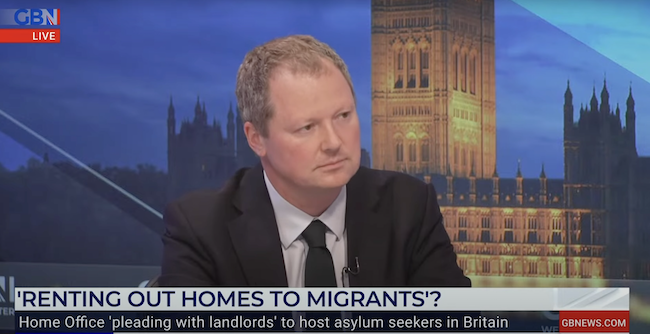Apple shares expert tips for parents to keep children safe online this Safer Internet Day

Top tips to keep your kids safe online with Apple devices
1 – Keep track on your family’s app usage.
Screen Time gives you a better understanding of the time you and your kids spend using apps, visiting websites and on your devices overall. You can get weekly reports or see specific app usage, notifications and device pickups.
2 – Set limits and exceptions.
Screen Time also lets you set the amount of time you and your kids can spend each day on specific apps and websites. You can create exceptions for specific apps, like Messages or education apps, and kids can always request more time for you to approve.
3 – Take time away.
With downtime, you can set a specific time, like bedtime, when apps and notifications are blocked. You can choose which apps are accessible or off limits.
4 – Choose which apps they can use.
You can prevent your kids from installing new apps, like social media or photo sharing — or even turn off the Safari web browser. Enable Ask to Buy, and you can approve or decline their app purchases and downloads straight from your device.
Learn how to turn on Ask to Buy
5 – The App Store. A safe place for kids.
The Made for Kids section on the App Store is carefully curated to be a great space for children. And we review every app to make sure it does what it says it does. In Content Restrictions, you can also tap an age range and, just like that, your kids can buy or download only apps appropriate for them — including curated recommendations
Learn more about the App Store
6- Easily create app limits.
With Combined Limits, you can combine individual apps and websites, and even whole categories, into a single, easy-to-manage limit. Set a limit for a group of apps and websites, like games or your kids’ favourite streaming apps.
7 – Decide who can talk to them.
Communication Limits let you choose who your children can communicate with throughout the day and during downtime, so you can make sure they’re always reachable.
8 – Keep them safe on the internet.
You can set up your kids’ devices to limit adult content or only open websites you select. You can also install special web browsers that are designed to display kid-friendly content and nothing else.
9 – Give one more minute.
Give your kids an extra minute to wrap up what they’re doing. They’ll get a notification when they’ve reached their time limit, so they can quickly wrap up a conversation, save a file or close a game session before their time runs out.
10 – Make sure what they see is appropriate.
With a few taps, you can keep your kids from accessing movies, TV shows, music, music videos, apps, books or podcasts that contain things you don’t want them to see or hear.
11 – Help protect kids from what they see and send.
With the latest versions of iOS, iPadOS and macOS, you can set up kids’ devices to show warnings when receiving or sending images containing nudity. The image is blurred, and your child gets an alert along with helpful resources and the option to message someone they trust for help. End-to-end encryption is maintained and Apple doesn’t get access to your messages.
12 – Manage in-app purchases.
Many apps, even free apps, allow (or encourage) purchases within the app itself. A setting in Content & Privacy Restrictions lets you block all in-app purchases automatically.